Help Center
Help
November 13, 2024
Getting support assistance in MangoShare is easy.
Accessing Help
You can access help from the menu or main toolbar.
- Click the
 (Help) icon. A new message to mangoshare@mangopractice.com will be started in your default email client.
(Help) icon. A new message to mangoshare@mangopractice.com will be started in your default email client. - Enter information about your request in the body of the email and click Send.
Alternatively, you can use the in app chat feature to talk to a support representative.
- Click the
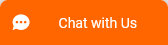 bar at the bottom of the screen. If this bar is hidden, click the
bar at the bottom of the screen. If this bar is hidden, click the  (Toggle Chat) icon on the toolbar.
(Toggle Chat) icon on the toolbar. - Specify your First Name, Last Name, Company Name, Email, and optionally a Phone This information will be used to reply if you are no longer signed in to chat.
- Enter information about your request in the I need help with…
- Click Start Chatting.
You can cancel the chat if you no longer need support. When a support representative is available, the chat will appear in this window.
If you are no longer signed in, or send an email for support, the support representative will send the response to the specified email address.
Common Questions about Help
- When is support available?
- MangoShare Support is available Monday-Friday from 9:00am to 6:00pm Eastern.
- How quickly will I get a response to a support request?
- Support responds quickly, but times can vary depending on the volume of requests. Outside of working hours, any requests will be queued and support will contact you the next business day.
- The ‘Chat with Us’ bar is missing. How do I get it back?
- Click the
 (Toggle Chat) icon on the toolbar to display or hide the
(Toggle Chat) icon on the toolbar to display or hide the 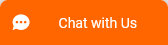 bar at the bottom of the screen.
bar at the bottom of the screen.