AR Report
September 24, 2025
all plans
This article shows how to run the AR Report and includes examples of the report run in the detail and summary layout.
Running the AR Report
You can access the AR Report from the Reports Center.
- Click the
 Reports menu.
Reports menu. - On the Mango+ Reports tab, click the AR Report.
- Specify your desired options on the following tabs:
- Filter
- Sort
- Display Options
- Click Run Report. The report will be opened in a new window.
For additional information on using the Reports Center, see the Reports Overview article.
Filter
The Filter tab allows you to limit information shown on the report depending on one or more criteria. For example, you can limit transactions based on the date of the transaction, the client they are assigned to, and/or the staff assigned to the transaction. The following options are available:
- Invoices as of – Select a date through which you want to include invoices.
- Clients – Select the client(s) you want to be included on the report, or select All Clients. Optionally select the Include Inactive Clients check box.
- Originator – Select the originator you want to be included on the report, or select All Originators.
- Invoice Types – Select the invoice type(s) you want to be included on the report, or select All Invoice Types.
- Billing Partners – Select the billing partner(s) you want to be included on the report, or select All Partners.
- Billing Groups – Select the billing group(s) you want to be included on the report, or select All Billing Groups.
- Client Types – Select the client type(s) you want to be included on the report, or select All Client Types.
- Client Groups – Select the client group(s) you want to be included on the report, or select All Client Groups.
- Company Location – Select the company location(s) you want to be included on the report, or select All Company Locations.
- Aging Status – Select if you want to include invoices Included in Aging or Excluded from Aging, or select All. (Note: When All or Excluded from Aging is selected, the report includes invoices that have the Exclude in Aging Report check box selected.)
Sort
The Sort tab allows you to change the order and the grouping of information shown on the report depending on one or more criteria. For example, you can show detailed or summary information, sorted by date but grouped by client, with or without a total for the group. The following options are available:
- Sort by – Select the field used to sort the records on the report. (Note: Sort by is only available if the Layout is set to Detailed.)
- Sort Order – Select whether you want the report to be sorted in Ascending or Descending order. (Note: Sort Order is only available if the Layout is set to Detailed.)
- Group by – Select the field by which you want records grouped. Select None if you do not want to group records. (Note: You must select a group if the Layout is set to Summary.)
- Group Sort Order – Select whether you want the groups to be sorted in Ascending or Descending order. (Note: Group Sort Order is only available is the Group by is set to a field other than None.)
Display Options
The Display Options tab shows additional options for the report. For example, you may be able to include or exclude a total for all records on the report. The options available depend on the selected report.
- Layout – Select if you want a Detailed report, or a Summary report.
- The Detailed report includes the AR information. Columns include the Date, Client, Client Number, Invoice #, Invoice Memo, 0-30, 31-60, 61-90, Over 90, and Balance.
- The Summary report displays the total AR by Group. Columns include the Group, 0-30, 31-60, 61-90, Over 90, and Balance.
- Display Report Total – Select this check box if you want to display a total at the bottom of the report.
- Display Group Total – Select this check box if you want to display a total for each group. (Note: Display Group Total is only available if the Group by is set to a field other than None. When running a Layout of Summary, this check box is always selected.)
Examples of the AR Report
This report can be run using a Detailed or Summary layout.
Detailed Report
The Detail AR Report provides a list of all accounts receivables for the selected criteria. Columns include the Date, Client, Client Number, Invoice #, Invoice Memo, 0-30, 31-60, 61-90, Over 90, and Balance.
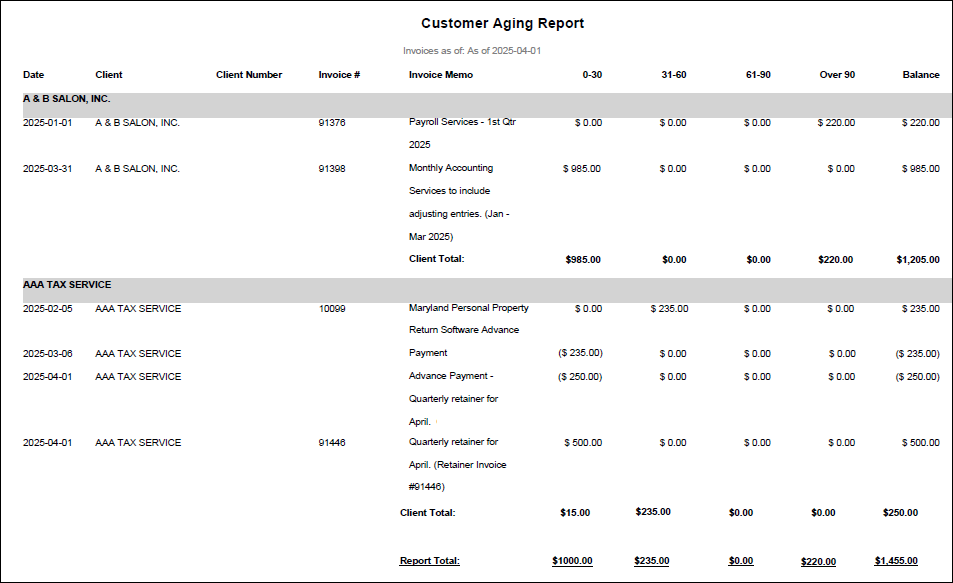
Summary Report
The Summary AR Report includes a summarized list of accounts receivables for the selected criteria. Columns include the Group, 0-30, 31-60, 61-90, Over 90, and Balance.
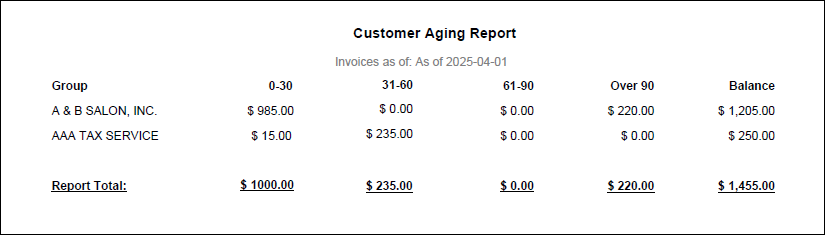
Common Questions
- The Mango+ Reports tab is not available. Why?
- The Mango+ Reports feature has recently completed development and is now in the process of being rolled out to users. If you are unable to access this feature, please contact Mango Support and they can work to make this available for you.
- I can’t always see the Mango+ Reports tab. How can I access it?
- On some devices, the screen does not show enough space for the Mango+ Reports tab to be displayed. Try decreasing the Zoom setting in your browser to provide more space.
- Can we change the orientation of the Mango+ reports?
- No, Mango+ reports print in landscape in order for all columns to fit on the page.