Engagement Types
November 13, 2024
Engagement Types are used to identify a type of work being performed for clients. Although optional, Engagement Types provide an easy way to identify cases and allow you to filter your workspaces.
Note: MangoShare provides 25 Engagement Types out of the box. If you integrate MangoShare with Mango Practice Management, Engagement Types are shared and can be created or used in either application.
Accessing Engagement Types
You can access Engagement Types via Firm Settings.
- Click
 Firm Settings.
Firm Settings. - Click the Engagement Types tab.
Setting Up Engagement Types
You can select how many Engagement Types are Showing per page in increments of 25, 50, or 100. The << Previous and Next >> buttons can be used to move between pages.
The Search field can be used to locate records containing specific text. To clear the search, delete the text from the field.
You can search for records containing specific text within a column by selecting the check box in the column header and entering the text. To clear the search, clear the check box from the column header.
You can click on the header of the Name or Last Updated columns to sort the records shown by the values in that column. Click the header again to reverse the sort.
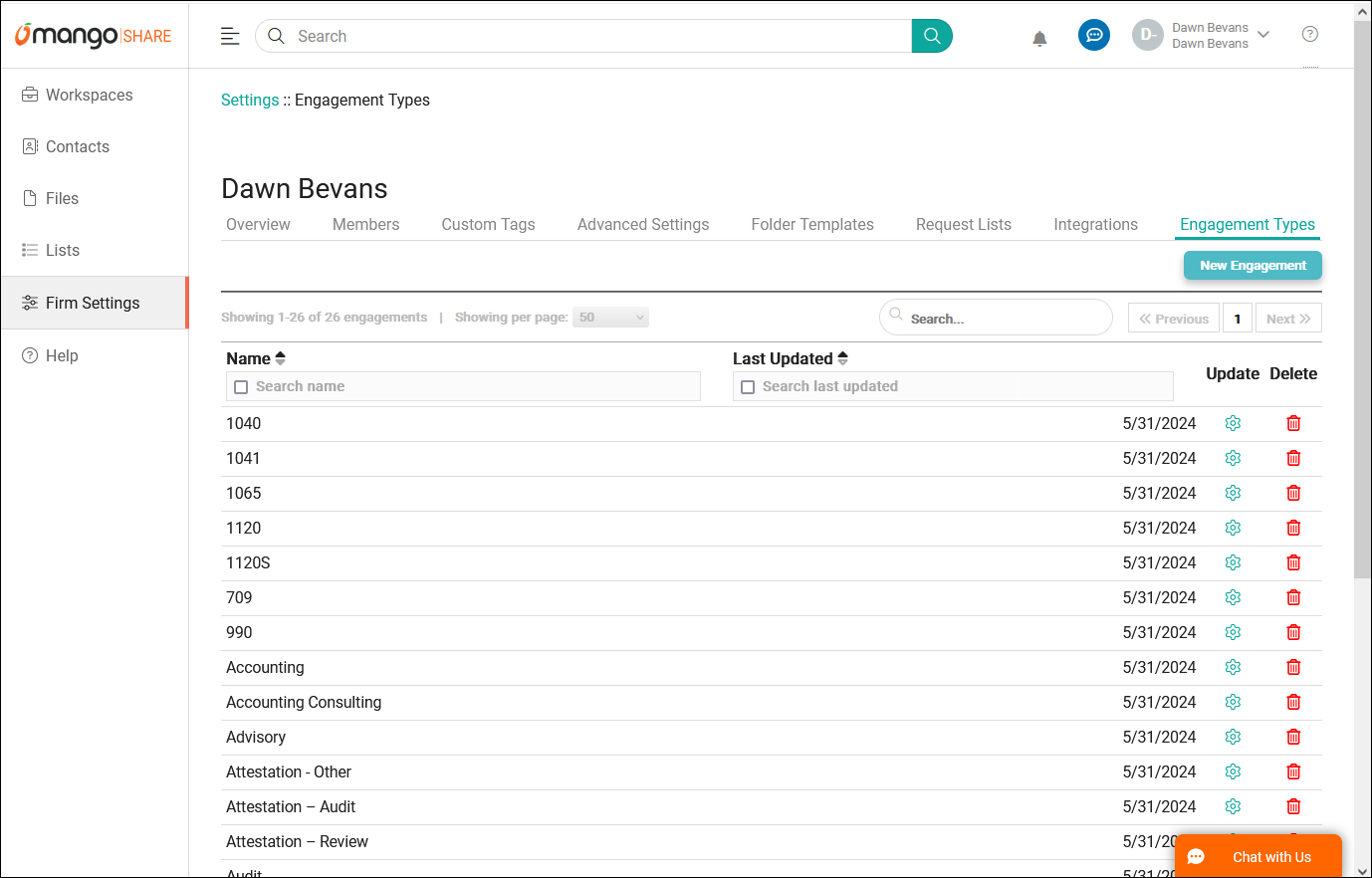
Adding New Engagement Types
You can add new Engagement Types from the Engagement Types List.
- Click New Engagement.
- Enter the Name of the Engagement Type.
- Click Save.

Editing Engagement Types
You can edit Engagement Types from the Engagement Types List.
- Click the
 (Update) icon.
(Update) icon. - Edit the Name of the Engagement Type.
- Click Save.
Note: Engagement Types with a ![]() (Locked) icon cannot be edited.
(Locked) icon cannot be edited.

Deleting Engagement Types
You can delete Engagement Types from the Engagement Types List.
- Click the
 (Delete) icon.
(Delete) icon. - Confirm you want to delete the Engagement Type.
Note: Engagement Types with a ![]() (Locked) icon cannot be deleted.
(Locked) icon cannot be deleted.
Assigning Engagement Types to Clients
You can assign Engagement Types to clients via Workspaces.
- Click
 Workspaces.
Workspaces. - In the Workspace Name column, click on a client.
- Click the Overview tab.
- Click Update general client info.
- Under Engagement types, in the AVAILABLE column, click the Engagement Type(s) you want to assign to the client. (To remove an Engagement Type, click the X in the SELECTED column).
- Click Save.
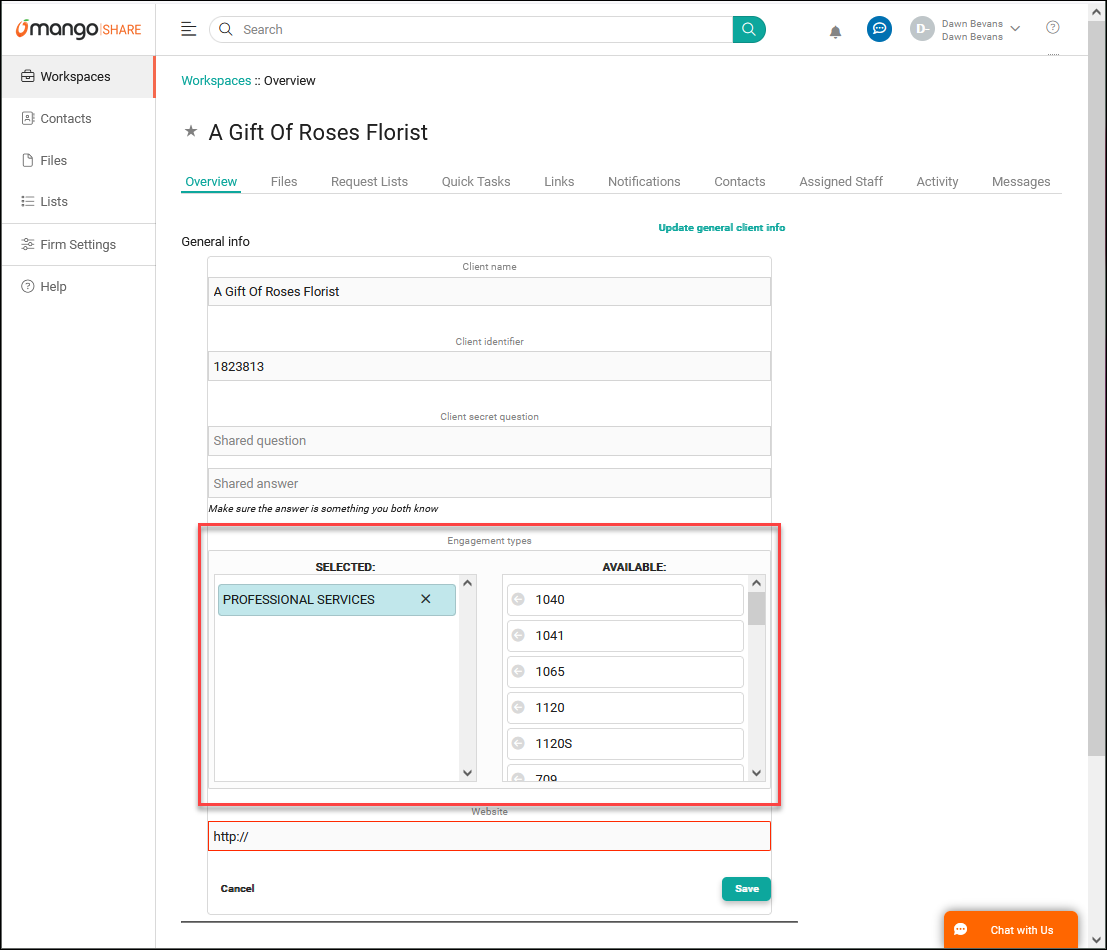
See It in Action
Learn More
The following knowledge base articles contain additional information relating to Engagement Types: