User Logs
September 4, 2024
all plans
Each time a user logs in or out of Mango, makes changes to data, or runs a utility, a log entry is created. Users with the Administrator role can review these logs to determine when a specific event occurred. Combined with other security features in Mango, this helps keep track of changes to your data.
Accessing User Logs
You can access User Logs from the main toolbar.
- Click on your name in the top right of the window.
- Click
 User Logs.
User Logs.
Reviewing User Logs
The Global Search field can be used to locate records containing specific text. Once specified, an indicator will be displayed showing how many records contain that text. To clear the search, click the red X icon to the right of the field.
The Date Options filters the activity by date. Select “All,” “Todays Date,” “This Week,” “This Month,” or specify a custom Date From and Date To.
You can click on the header of some columns to sort the records shown by the values in that column. Click the header again to reverse the sort.
Click the  (Filters) icon in the Staff heading to filter what staff members are included in the list. The filter window includes the following options.
(Filters) icon in the Staff heading to filter what staff members are included in the list. The filter window includes the following options.
- The Match field determines if staff members must “Match All” rules (e.g., an “and” search) or “Match Any” rules (e.g., an “or” search).
- Each rule includes an Operator and Text field to compare to the staff member. The Operator determines if the staff member “Starts with,” “Contains,” “Not contains,” “Ends with,” “Equals,” or “Not equals” the Text
- Click + Add Rule to add another set of rule fields. When more than one rule exists, click
 Remove Rule to delete the specified rule fields.
Remove Rule to delete the specified rule fields. - Click Clear to delete all additional rule fields and reset the filter window.
- Click Apply to filter the list based on the specified rules.
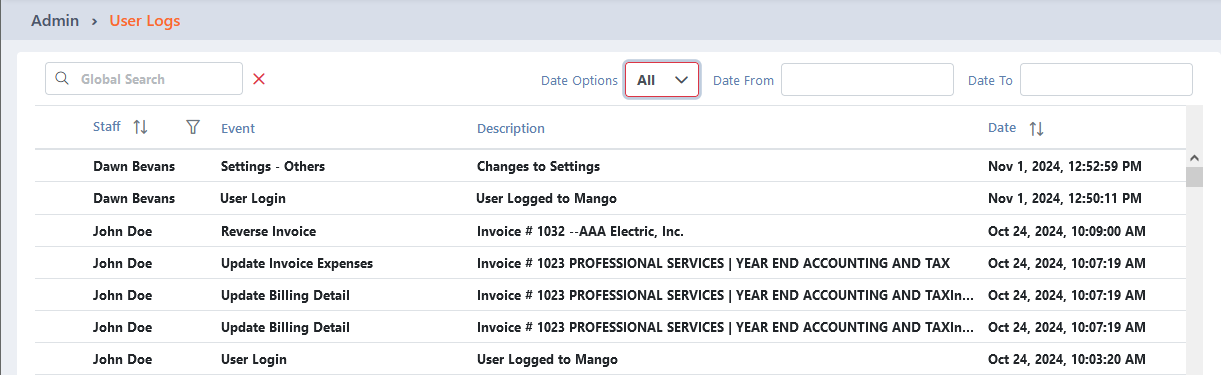
Common Questions About User Logs
- What events are logged for each user?
- The following events are included in the User Logs:
- User Login
- User Logout
- Settings – Time and Expense
- Settings – Invoice Option
- Settings – Notifications
- Settings – Others
- Add Customer
- Update Customer
- Add Engagement
- Update Engagement
- Delete Engagement
- Recurring Invoice
- Batch Invoice
- Update Billing Detail
- Reverse Invoice
- Reverse Payment
- Update Client Settings
- Add PM Settings
- Update PM Settings
- Update Project Task
- Completed Project Task
- Update Project
- Completed Project
- Duplicate to Client
For many events, a record number may be included in the Event column, or specific changes may be noted in the Description column.
- Can I print or export the User Log?
- No, this log is only designed to be used on-screen. If necessary, you can select and copy rows from this table into a text editor or spreadsheet application.
Learn More
The following knowledge base articles contain additional information relating to User Logs:
- Users/Team Members
- Permissions
- Other Settings