Configuring Email Integration
June 16, 2025
plus
With Email integration, you (and optionally your staff) can access an email account from Google, Microsoft, or IMAP server directly in Mango via the Email option on the menu. When accessing your email, you can view and compose email, assign an email to a client or project, and send files via MangoShare.
Configuring Email
You can access Email from the menu.
- Click
 Email.
Email.
Adding an Email Account
You can add a Google Workspace/GSuite email, Microsoft email, or IMAP email account to be accessed in Mango.
Google Mail
You can access Google Workspace/GSuite email in Mango.
To set up Mango to access your Google Workspace/GSuite email
- Click Email on the menu.
- Click Google.
- Enter your email or phone number. (Note: If you are instead presented with a list of email accounts to sign in with, select the desired account.)
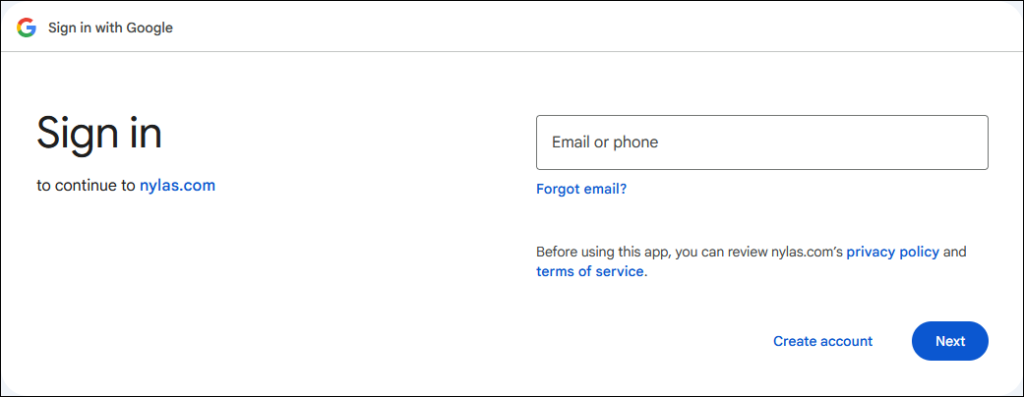
- Enter your password.
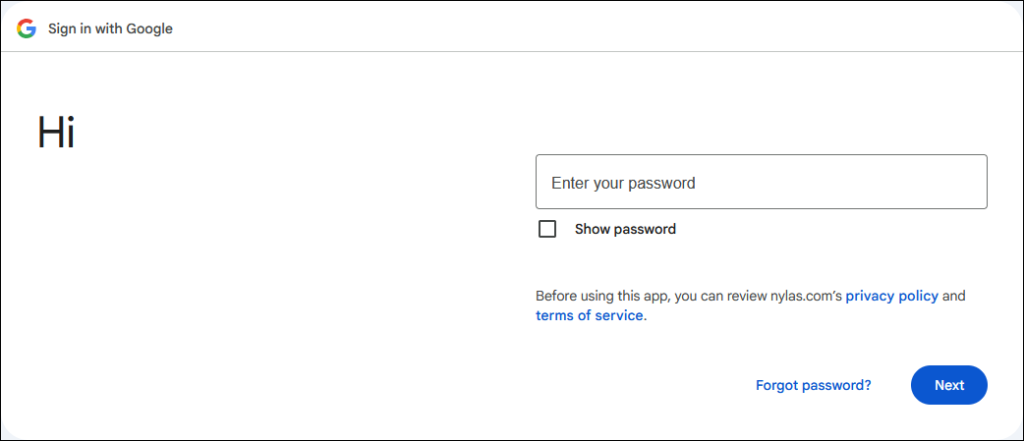
- On the Sign in to nylas.com window, click Continue.

- Select what nylas.com can access and click Continue.
-
- View your email messages and settings.
- Send email on your behalf.
- See and edit your email labels.
- Manage drafts and send emails.
- Read, compose, and send emails from your Gmail account.
- See and download contact info automatically saved in your “Other contacts.”
- See and download your contacts.
- See, edit, download, and permanently delete your contacts.
Note: Accessing Google Mail requires a Google Workspace/GSuite account; email access is not allowed with a personal Google account. Additionally, a Super Admin account may need to whitelist the Mango application, depending on your settings. For information on whitelisting a Google Workspace/GSuite account, see the Whitelisting Mango in Google Workspace or GSuite article.
Outlook Mail
You can access Microsoft email in Mango including Outlook.com, Hotmail, Live, and MSN.
To set up Mango to access your Microsoft email
- Click Email on the menu.
- Click Outlook.
- Enter your email address and click Next. Note: If you are instead presented with a list of email accounts to sign in with, select the desired account.
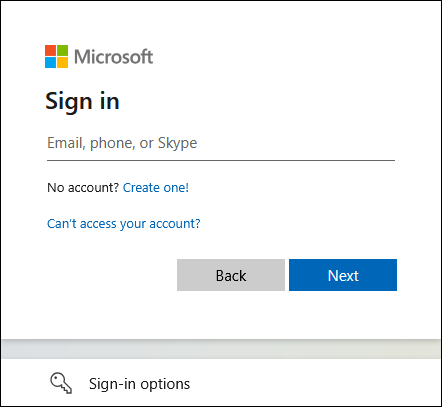
- Enter your password and click Next. Note: If you are already signed in to Outlook on this computer, you may not be prompted for a password.
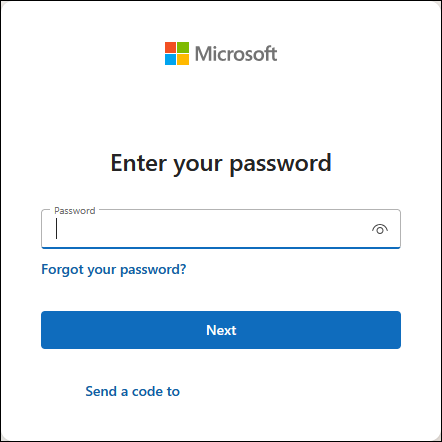
- You will be prompted to let this app access your info in the following ways. Click Accept.
-
- Read your profile
- Maintain access to data you have given Mango
- Read your mail
- Read and write access to your mail
- Send mail as you
- Read your calendars
- Have full access to your calendars
- When prompted to stay signed in, select Yes or No.
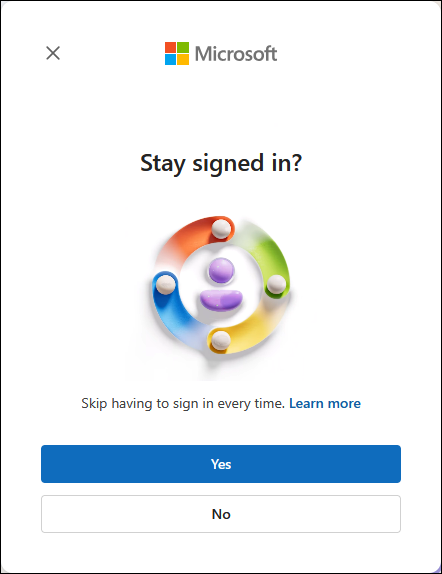
IMAP Mail
You can access email from any IMAP provider in Mango.
To set up Mango to access your IMAP email
- Click Email on the menu.
- Click Other.
- Click Continue with IMAP if you want to enter your settings manually, or select View all providers if you want to select an email provider from a list (e.g., AOL Mail, iCloud, and Yahoo).
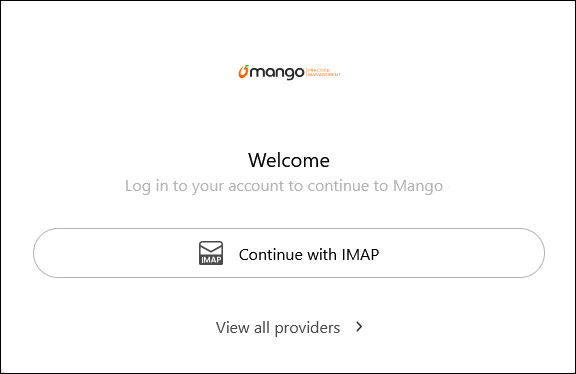
- Continue with IMAP
- Click Continue with IMAP.
- Enter your Email address, App Password, and Server Information and click follow the prompts. Note: If you need these settings, or an app password, talk to your IT or email provider.
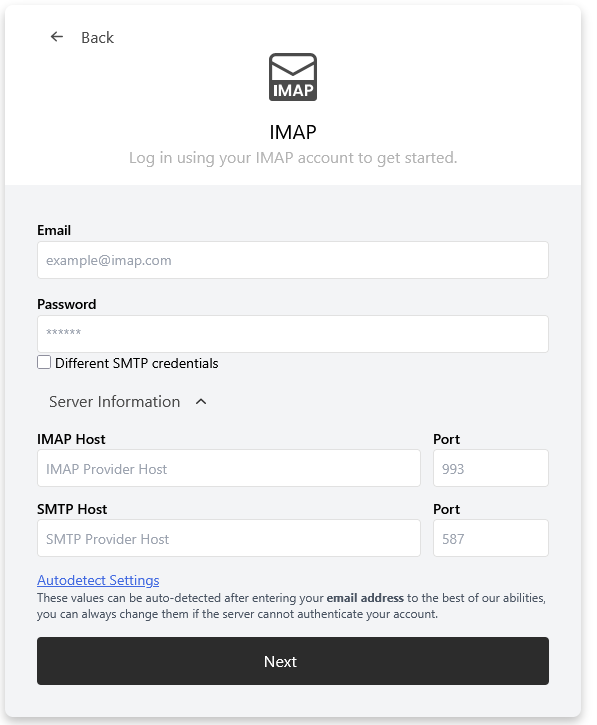
- View all providers
- Click View all providers.
- Select the desired provider.
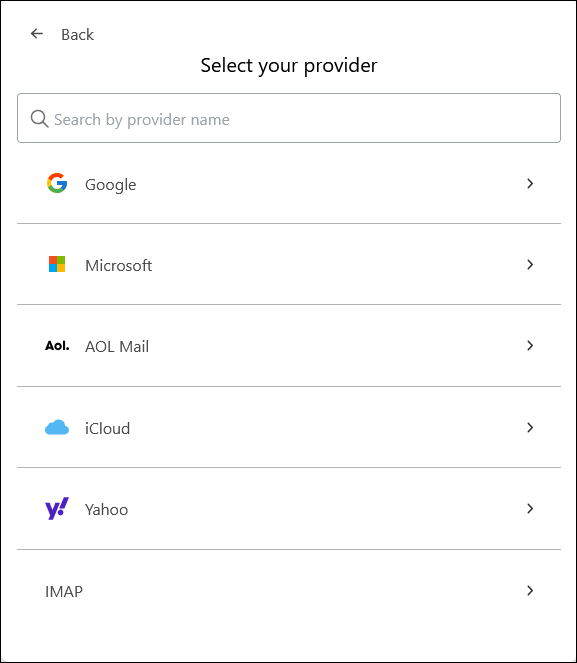
- Enter your email address and app password (not your email password) and follow the prompts. Note: If you need to generate an app password, contact your IT or email provider.
Editing an Email Account
Clicking the ![]() on an email account in the Email window provides the following options:
on an email account in the Email window provides the following options:
- Set as default – Set this mailbox as the default mailbox.
- Edit – Determine who has access to this mailbox.
- Remove mailbox – Remove the mailbox from Mango.
To determine who has access to this mailbox
- Click the
 and select Edit.
and select Edit. - In the Connected accounts section, select one of the following:
- No access – By default, all users are restricted from your email workspace. Only you can see the details.
- Subject line and metadata – We’ll share the subject, participants, and timestamp with anyone in your workspace.
- Full access – Everything is shared with your workspace (including the body, subject line, attachments).
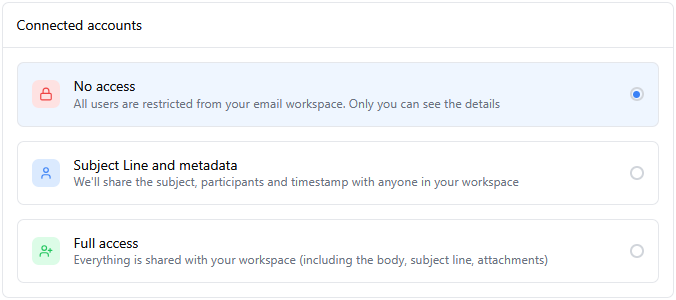
Note: When selecting Full access, the following window is displayed, and you must type “I understand the security and privacy risks and would like to share all of my emails with my team” to confirm you want to provide full access to your mailbox to other users.

- In the Individual sharing section, optionally click Share access to specify individuals to share additional access to your mailbox.
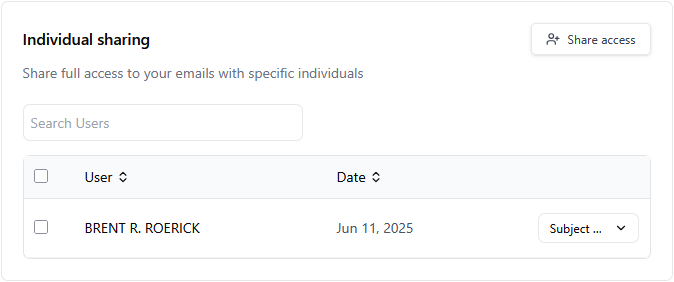
- In the Email address field, select a user to which you want to grant access.
- Select the Default access level for new users (Subject Line and metadata or Full Access).
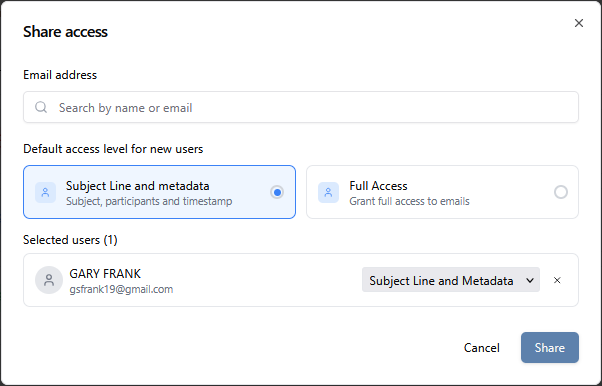
- Click Share.
To remove a user’s access from a mailbox
- Click the
 and select Edit.
and select Edit. - In the Individual sharing section, select the user(s) for which you want to remove access.
- Click Remove Selected Users.
Common Questions About Email
- The option to access Email is not available. Why?
- The Email feature has recently completed development and is now in the process of being rolled out to users. If you are unable to access this feature, please contact Mango Support and they can work to make this available for you.
- How does Mango access our Outlook or Google inbox?
- Mango has partnered with Nylas, which provides management access to various calendar applications. When enabling Email Integration, you will be prompted to authorize Mango access via Nylas. For additional information about Nylas, visit their website at nylas.com/company/about/.
Learn More
The following knowledge base articles contain additional information relating to Email: