Whitelisting Mango in Google Workspace or GSuite
June 18, 2025
This article provides step-by-step instructions for administrators to whitelist Google Workspace/GSuite for use with Mango Calendar and Email.
Setting up Whitelisting
- Visit admin.google.com and log in with your administrator credentials.
- From the Admin Dashboard, select Security | Access and Data Controls | API Controls.
- In the App access control section, click MANAGE THIRD-PARTY APP ACCESS.

- Click on Configure new app and select OAuth App Name or Client ID.
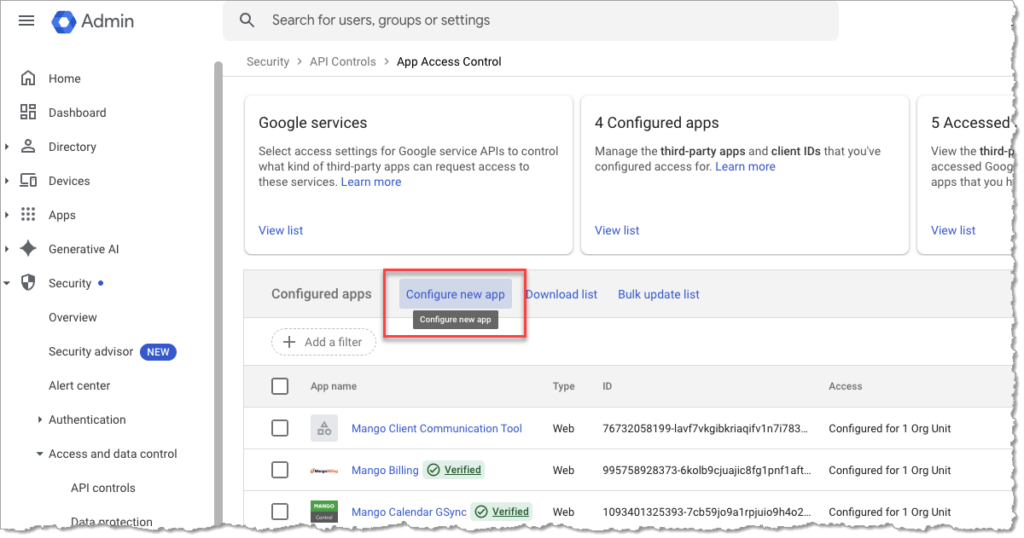
- On the App page, search for one of the following and then click the result. (Note: The app name and client id both access the same configuration, and are provided for your convenience.)
- “Mango Billing” or “995758928373-6kolb9cjuajic8fg1pnf1aft5b2f678i.apps.googleusercontent.com” for calendar access.
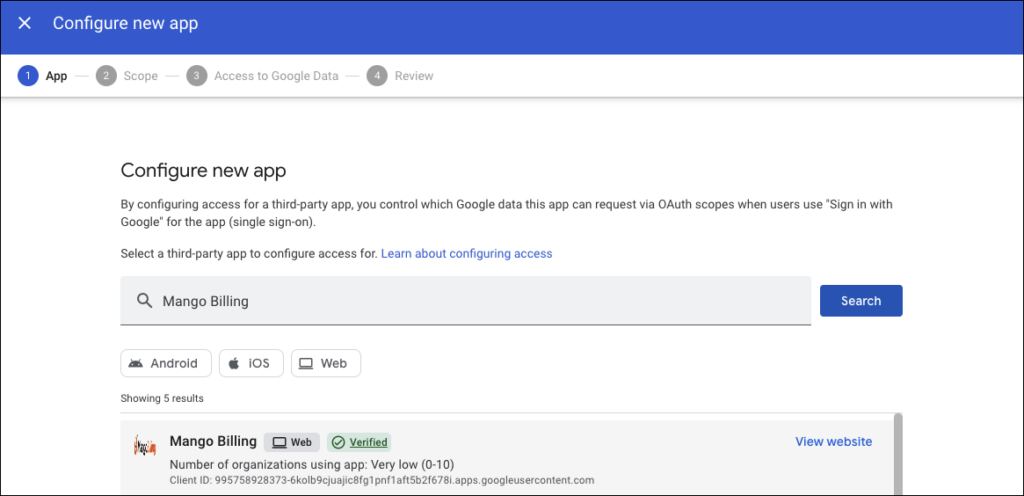
…or… - “Mango Client Communications Tool” or “76732058199-lavf7vkgibkriaqifv1n7i78372v4u13.apps.googleusercontent.com” for email access.
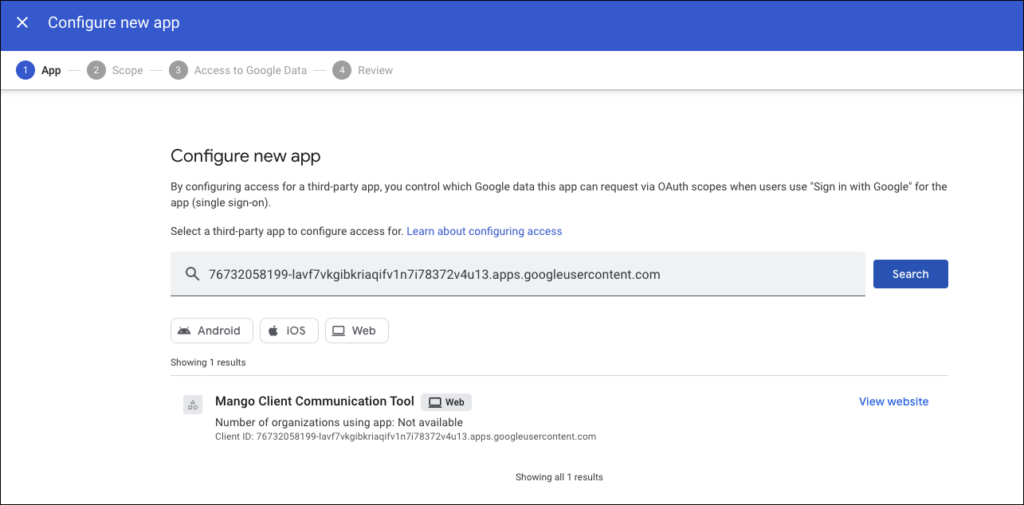
- “Mango Billing” or “995758928373-6kolb9cjuajic8fg1pnf1aft5b2f678i.apps.googleusercontent.com” for calendar access.
- On the Scope page, select whether you want all users in your organization to have access or only select units and click Continue. We recommend allowing all users to have access, unless there is a need to limit access.
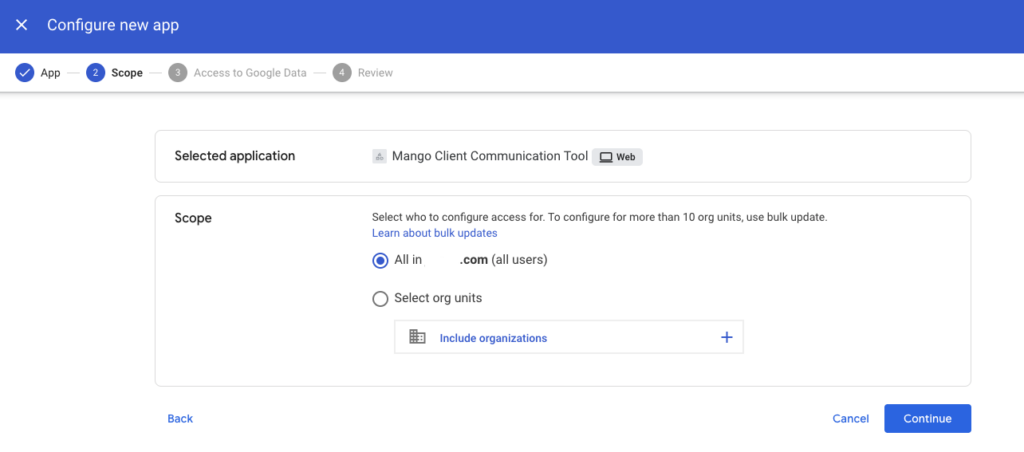
- On the Access to Google Data page, select Trusted and click Continue.
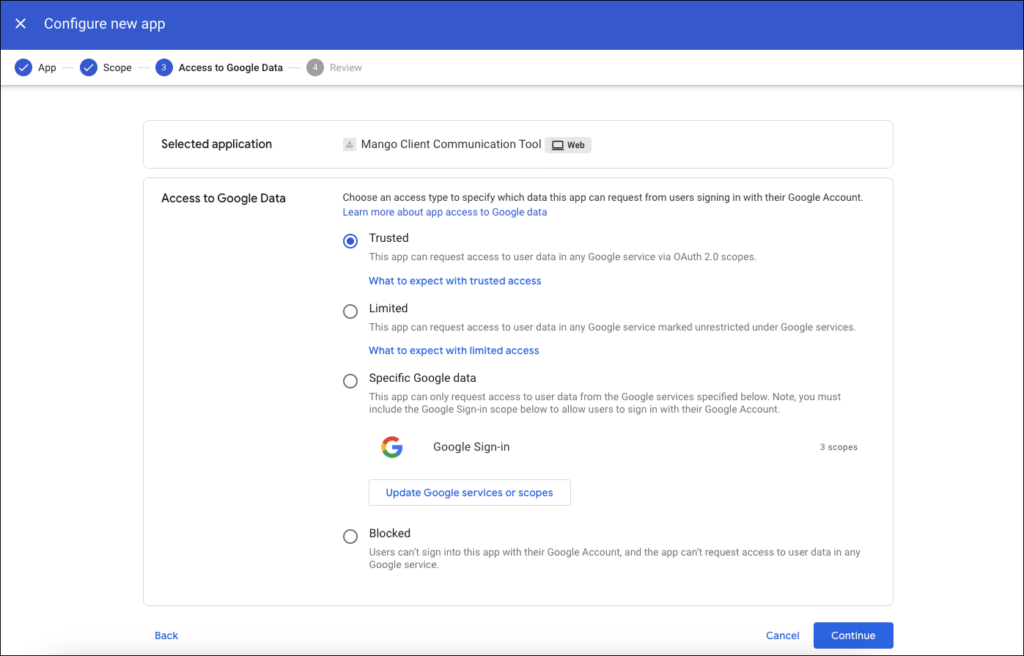
- On the Review page, verify your settings and click Finish.
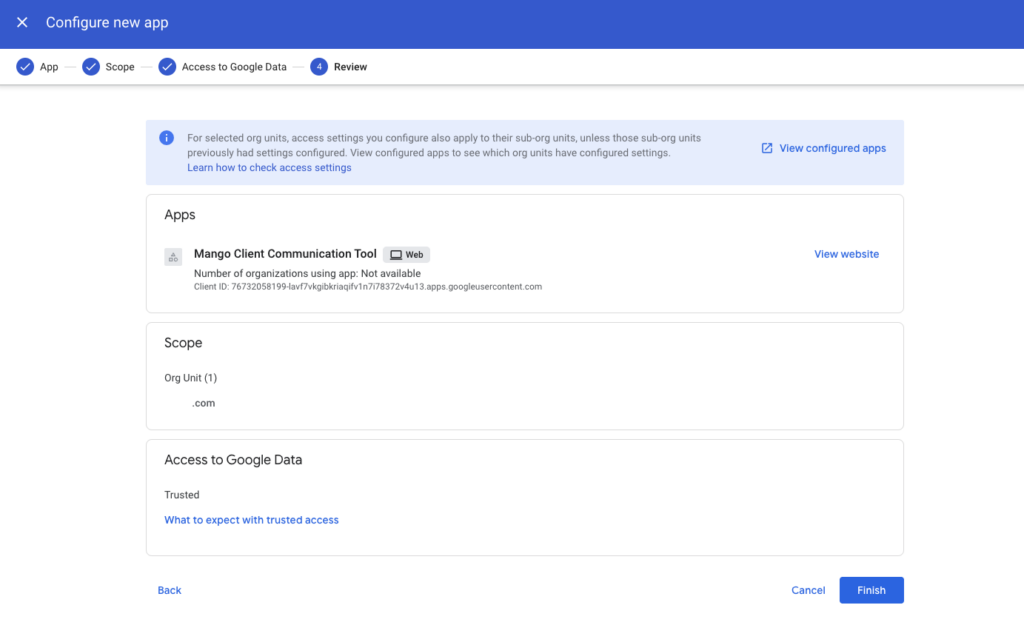
Once this process has been completed, users can set up Mango Calendar and/or Email to begin synching with their Google account.
Common Questions About Whitelisting
- I get a message ‘App is Blocked: Error Message: “App is blocked”.’ How can we prevent this?
- This error indicates that the app hasn’t been properly whitelisted, or the configuration is incomplete. Please review and ensure all steps outlined above were followed.
Communicate with your team about any organizational units (ORGs) that might be excluded if selective access is implemented.
- I get a message ‘Unable to Send Emails: Error .’ How can we avoid this?
- This can occur if the app is no longer whitelisted or the connection has expired.
Confirm with your Google admin that the app is still listed as a Trusted App in the Admin Console. If the app is still trusted, users should remove their account from Mango and reconnect it to reset the sync.
Periodically verify that the Mango application remains trusted in your Google Admin Console to avoid unexpected disruptions.
- There are emails missing from our Inbox. Why is this?
- This often happens if the connection between the Google account and Mango has expired.
Have users remove and reconnect their Google account within Mango to re-establish the sync.
- Can we start using Calendar or Email immediately after whitelisting?
- Whitelisting applies instantly but could take a few minutes for all users to gain access.
- How can we get additional assistance with whitelisting?
- If you encounter any additional issues, please contact Mango Support or refer to the Google Workspace Admin Help Center.
Learn More
The following knowledge base articles contain additional information relating to Whitelisting: