Apply Time to Invoices
July 18, 2024
all plans
Apply Time to Invoices lets you apply unbilled time and expenses to invoices that have been finalized. When applying time to invoices, the time and expenses are written down to maintain the original invoice’s total, which provides updated realization. This is useful when you have spent time on a client, do not want to bill them for the time, but still want to track it.
Accessing Apply Time to Invoices
You can access Apply Time to Invoices from the menu.
- Click
 Billing & Invoicing.
Billing & Invoicing. - Click
 Apply Time to Invoices.
Apply Time to Invoices.
Using Apply Time to Invoices
At the top of the window, there are buttons to ✓ Save and  Clear.
Clear.
The Apply Time to Invoices window is divided into a Client selector, a panel for Invoice Information, and a Time and Expense List.
Client Selector
Select a Client Name. This will bring up the Select Client Invoice to Apply Time window. From here, you can select the invoice to which you want to apply time. Select the Include All check box if you want to include inactive clients in the list.
Invoice Information
The selected invoice’s Invoice Date, Invoice #, Invoice Amount, and Invoice Description will be displayed.
Time and Expense List
The Global Search field can be used to locate records containing specific text. Once specified, an indicator will be displayed showing how many records contain that text. To clear the search, click the red X icon to the right of the field.
Some columns in the List are optional. The Choose Columns field allows you to optionally select or clear the User, User Initials, Engagement, Activity Code, and/or Work Description check boxes, which will display or hide these columns.
You can click on the header of many columns to sort the records shown by the values in that column. Click the header again to reverse the sort.
Finally, totals are included below the list. This includes the total Time, Billable Amount, Write Up/Down, and Billed Amount.
Select the time and or expenses you want to apply to the invoice. The Write Up/Down and Billed Amount are updated, along with Totals when a line item is selected.
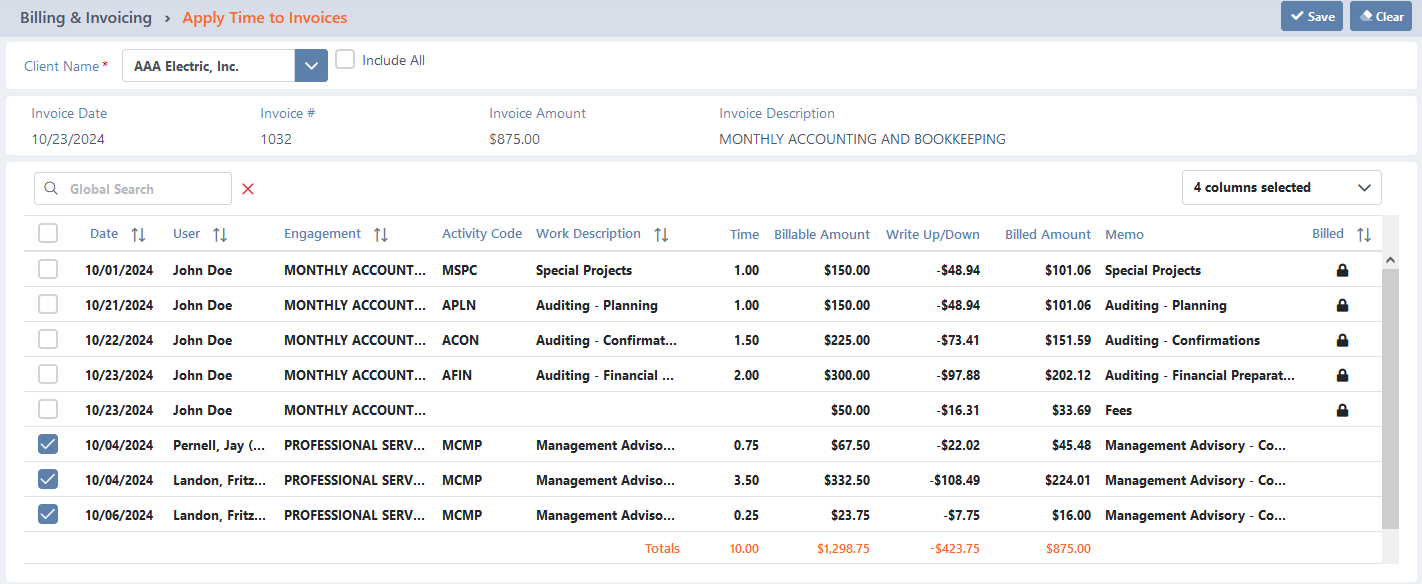
Finalizing Invoices
To finalize an invoice
- Open Apply Time to Invoices.
- Select a Client Name.
- Select an invoice to which you want to apply time.
- Select the time and or expense(s) you want to apply to the invoice.
- Click ✓ Save.
See It in Action