My Profile
November 13, 2024
Each staff member has access to update their own information, change their password, and configure sign-in options.
Accessing My Profile
You can access My Profile from the main toolbar.
- Click on your name in the top right of the screen.
- Click My Profile.
Changing Profile Settings
The My Profile window is divided into three sections: Your info, Your addresses, and Two Factor Authentication.
Your Info
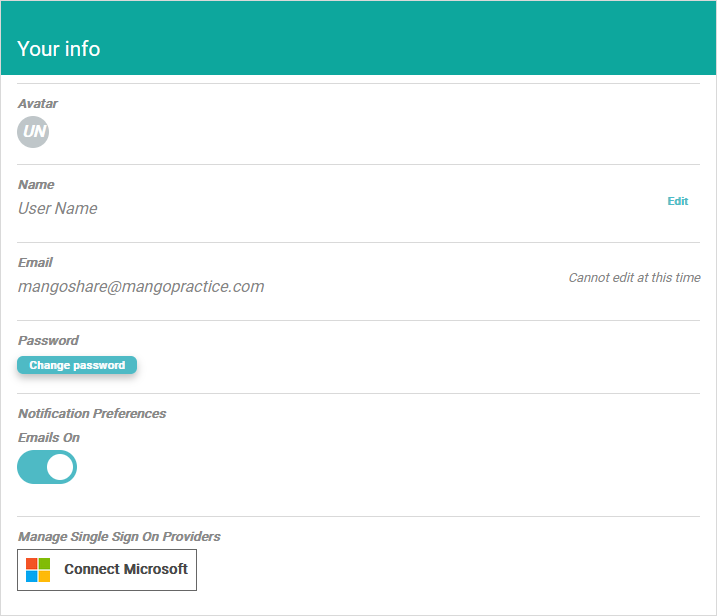
The following fields are available in the Your info section.
- Avatar – This displays your initials and is shown next to your name in the top right of the screen.
- Name – This displays your name. To modify this field, click the Edit link to display the Update my profile window. Enter your First Name and Last Name, then click Save & Close.
- Email – This displays your email address. This field cannot be modified. If changes are necessary, contact MangoShare Support for assistance. For additional information, see the Help article.
- Password – To change your password, click the Change password button to display the Update my password window. Enter your Old Password, a New Password, and Confirm Password, then click Save & Close. You can also change your password when signing in by clicking the Forgot Password Additional information can be found in the Signing In & Two Factor Authentication article.
- Notification Preferences – Turn the Emails option on (
 ) to receive email messages when a notification is received in MangoShare. Turn the Emails option off (
) to receive email messages when a notification is received in MangoShare. Turn the Emails option off ( ) to disable email messages for notifications and only display these within the MangoShare application.
) to disable email messages for notifications and only display these within the MangoShare application. - Manage Single Sign On Provides – Click the
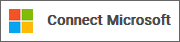 button to connect your Microsoft sign-in to your MangoShare profile. This allows you to automatically log into Mango when you are logged into the linked account. For additional information, see the Signing In & Two Factor Authentication article.
button to connect your Microsoft sign-in to your MangoShare profile. This allows you to automatically log into Mango when you are logged into the linked account. For additional information, see the Signing In & Two Factor Authentication article.
Your Addresses
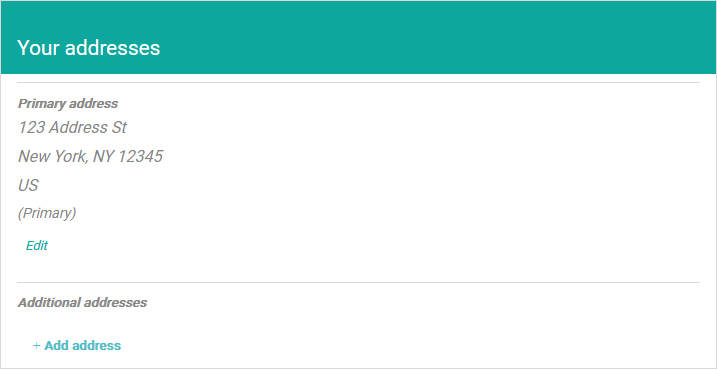
In the Your addresses section, you can optionally specify a primary address and multiple additional addresses.
To add an address
- Click + Add address.
- Specify the Street Address, Unit, City, State, Postal Code, and Country
- Click Add Address.
The new address will be saved under Additional addresses.
To change an address
- Hover the mouse over the address to show the Edit and Make Primary links.
- Click Make Primary to replace the Primary address with the current one.
…or…
Click Edit to make changes to the address.
- Update the Street Address, Unit, City, State, Postal Code, and Country fields.
- Click Update.
Two Factor Authentication
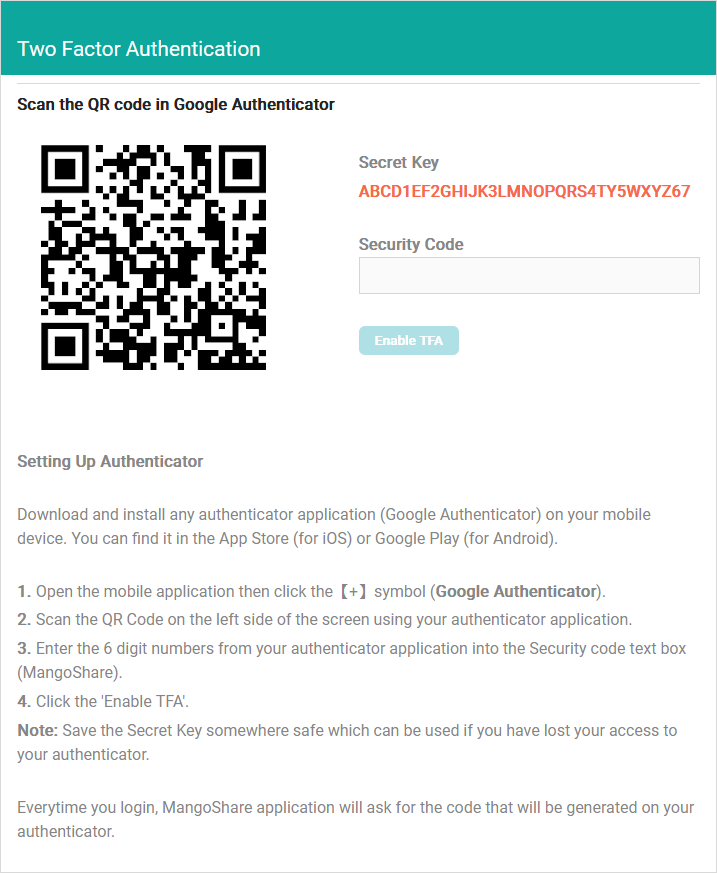
In the Two Factor Authentication section, you can set up Twilio Authy, Microsoft Authenticator, or Google Authenticator on your mobile device, which allows you to receive authentication codes when logging into MangoShare. If the Force members to enable Two Factor Authentication option is selected on the Advanced Settings tab of Firm Settings, an authenticator app must be configured. For additional information, see the Advanced Settings and Signing In & Two Factor Authentication articles.
Common Questions About My Profile
- What authenticator apps are supported for two-factor authentication?
- MangoShare supports Twilio Authy, Microsoft Authenticator, Google Authenticator, or any other authenticator application that uses a Secret Key/Security Code option.
- Can I use both a Microsoft Account and a Two Factor Authenticator app?
- You can log in using either an email address and password, with an optional authenticator, or using a Microsoft account. The sign in options can both be enabled; however, when signing in using a Microsoft account, two factor authentication is not utilized.
- Is a Microsoft Account the same as a Windows login?
- Many corporate Windows accounts utilize a managed login, which is also used to sign in to a Microsoft Account in the web browser. In this case, the log ins are the same. However, a local account that allows you to log in to a computer may not use the same credentials as a Microsoft Account. If you need assistance locating your Microsoft Account, please see the Microsoft Help article “What is a Microsoft account.”
See It in Action
Learn More
The following knowledge base articles contain additional information relating to My Profile: