Configuring the Client Portal
September 11, 2024
pro
You can invite contacts to the client portal, where they can review invoices, make payments via MangoPayments, or share files via MangoShare.
Although the portal is available without MangoPayments, you can only access the Client Portal tab in General Settings with MangoPayments. This allows additional options for the portal, as well as the ability to accept payments online.
Accessing Client Portal Settings
You can access the settings for the Client Portal from the main toolbar.
- Click
 (Settings).
(Settings). - Click
 General Settings.
General Settings. - Click the
 Client Portal tab.
Client Portal tab.
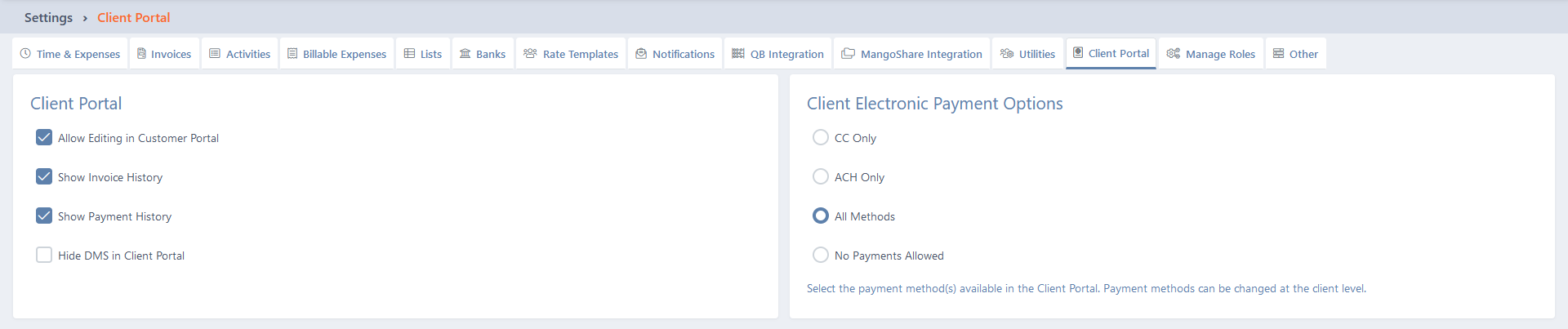
Configuring Client Portal Settings
Click the ✓ Save button to save changes to any settings.
The Client Portal tab is divided into two sections: Client Portal and Client Electronic Payment Options. The following fields are available.
Client Portal
- Allow Editing in Customer Portal – Set this check box to allow contacts with access to the portal to update the contact information for the client. Clear this check box to display this information in the portal but not allow changes.
- Show Invoice History – Set this check box to display a list of paid invoices in the client portal. Clear this check box to only show open, unpaid invoices. Additional information about invoices can be found in the Invoicing Overview articles.
- Show Payment History – Set this check box to display a list of payments in the client portal. Clear this check box to not include payment information.
- Hide DMS in Client Portal – Set this check box to hide the Documents link in the client portal to access the client’s Workspace in MangoShare. Clear this check box to include the Documents Additional information about using document management, file sharing, and electronic signature features can be found in the Document Management article and the MangoShare Help Center.
Client Electronic Payment Options
- Select the default electronic payment options. This option can be overridden in the Client View for each client. Select CC Only to only accept credit and debit cards, select ACH Only to only accept electronic checks or bank debits, select All Methods to accept all payment methods, or select No Payments Allowed to not accept electronic payments. For additional information, see the Clients View and Electronic Payments articles.
Electronic Payment Settings
Allowing online payments in the client portal requires MangoPayments, which allows you to accept credit cards (including debit cards) and ACH (automated clearing house, also known as electronic check) transactions with Mango. Additional information about signing up, configuring, and using MangoPayments can be found in the Electronic Payments article.
Accessing the Client Portal
The URL to access your company’s client portal is in Company Information window.
- Click
 (Settings).
(Settings). - Click
 Company Information.
Company Information.
On the Company Settings tab, the Client Portal URL is unique to each Mango account. If can be used on your website or embedded in email messages to allow clients to easily access the client portal.
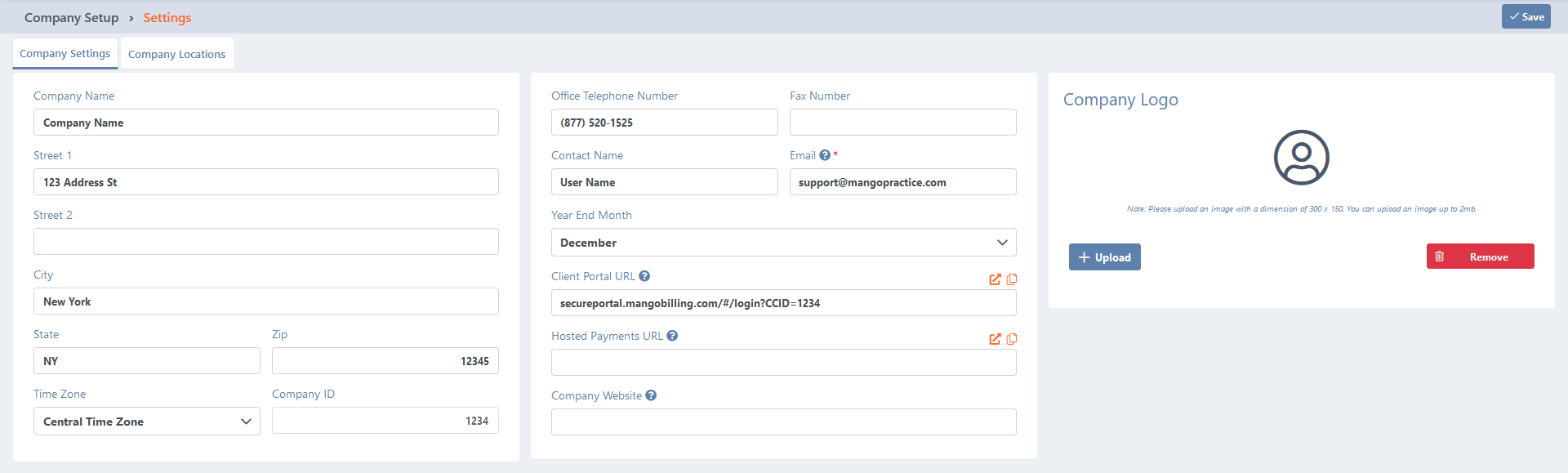
Inviting a Contact to Access the Client Portal
- On the menu, click
 Clients.
Clients. - Select a client.
- On the Contacts tab, click the
 (Edit) icon in the Actions column.
(Edit) icon in the Actions column. - Set the Access to client portal check box.
- Click the
 Portal Invite
Portal Invite - Adjust the From, To, Subject, and Body fields as necessary.
- Click ✓ Send.
The user will receive an invitation to create a login account for the client portal. Additional information can be found in the Using the Client Portal article.
Common Questions About Client Portal
- Is Mango’s client portal secure?
- Yes, Mango provides bank-level security for your client platform. All documents are encrypted with the SHA-256 encryption algorithm used by the NSA to protect data transfers between your computer and the server. While your documents are in cloud storage, all information is encrypted and stored behind a certified firewall to prevent data breaches.
When using a private cloud service to send sensitive data, it’s important to use a platform that requires users to log in or verify their identity to ensure they have the correct permissions. Mango’s secure file-sharing and resource management platform allows you to encrypt your client’s PII (Personal Identifiable Information) while it’s being sent over the internet or stored securely so it can’t be accessed by hackers.
- What if my client doesn’t want to use the client portal?
- When it comes to team collaboration tools, it’s important for every individual to buy into a shared vision for task management. Operating outside of a secure client portal can open up a project to numerous issues, from security breaches to lost documents to inefficient billing. Mango’s client portal is a collaboration platform designed to make your projects simpler, more streamlined, and more secure— a scenario everyone can get behind.
It may be that clients are used to other, clunkier portals with difficult interfaces for securely sharing. If so, they’ll probably appreciate the change. Mango’s Client Portal offers myriad benefits to the end user beyond an intuitive interface, including:
- Unlimited cloud-based storage so that you can keep as much as you need in a client portal. You’ll be able to select your own yearly retention period so that as long as your service is active, you’ll have access to your data.
- Mobile support so that you and your clients can access the portal anytime from any device. Even if you’re not on Wi-Fi, you can still pull up your portal to get what you need from client accounts or add files.
- Self-service for clients. How many times have you been called or emailed by a client with a simple request that you wish they could have managed on their own?
It’s time to say goodbye to never-ending phone calls and endless email threads:
With Mango’s secure digital gateway, clients can check on invoices, service records, audit logs, tax forms, and other important details without getting you involved at all.
Our intuitive client collaboration tools ensure that there’s no learning curve—just an easy-to-use platform that gets them the information they need when they need it.
Still not convinced? Schedule a walkthrough with your client today. Just like you, they may need to experience the platform for themselves to understand just how beneficial it can be. After all, collaboration software is here to help your clients just as much as you.
See It in Action
Learn More
The following knowledge base articles contain additional information relating to the client portal: