Activity Settings
August 6, 2024
all plans
Activities are used in Mango for tracking what is being performed for your clients, especially in the Time Entry and Manual Invoicing features. Activities and engagements must be configured to add any time or bill any invoice.
Accessing Activities
You can access Activities from the main toolbar.
- Click
 (Settings).
(Settings). - Click
 General Settings.
General Settings. - Click the
 Activities tab.
Activities tab.
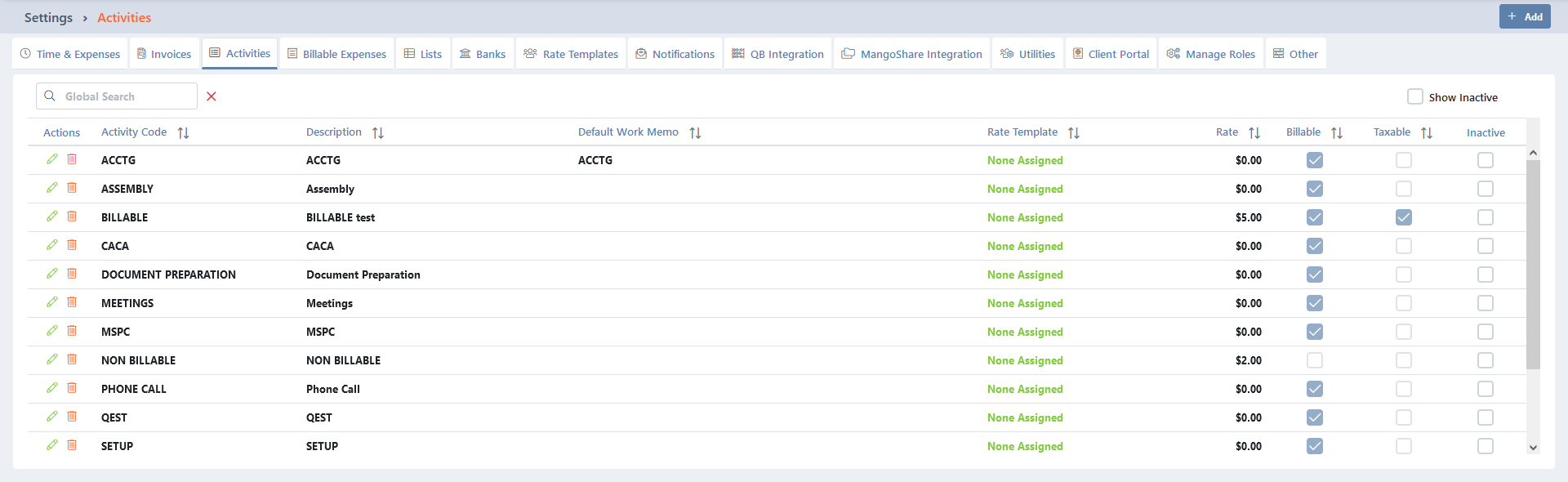
Configuring Activity Settings
At the top of the window, the + Add button can be used to create a new activity.
The Global Search field can be used to locate records containing specific text. Once specified, an indicator will be displayed showing how many records contain that text. To clear the search, click the red X icon to the right of the field.
You can click on the header of many columns to sort the records shown by the values in that column. Click the header again to reverse the sort.
Select the Show Inactive check box if you want to see only inactive Activities.
Adding New Activities
You can add new activities from the Activities list.
- Click + Add to display the Activity entry window.
- Specify an Activity Code.
- Optionally specify a base Bill Rate. This will be used to calculate the default amount of the time entry, but can optionally be overridden in the Time Entry window.
- Specify a Description. This will default the description of the work being performed.
- Optionally select a Rate Template. This allows different rates to be assessed for different staff levels. For additional information, see the Understanding Billing Rates topic.
- Set the Billable check box to default the work being performed as billable. Clear this check box to default the work as non-billable.
- Set the Taxable check box to default the work to assess sales tax. Clear this check box to default the work without sales tax.
- Optionally specify a Default Work Memo. You can click the
 (Copy Description to Work Memo) icon to copy the contents of the Description field to this memo.
(Copy Description to Work Memo) icon to copy the contents of the Description field to this memo. - Click ✓ Save & Close.
For additional information about how these default, see the Time Entry and Manual Invoice topics.
Editing Activities
To change existing activities in the Activities List, a couple options are available.
You can click in the Inactive column to mark the activity as inactive. This will hide the activity in the list unless the Show Inactive check box is selected.
The Actions column provides options to perform an action on a specific entry.
- Click the
 (Edit) icon to open the Activity entry window, allowing access to any field in the record. Make any changes and then click ✓ Save.
(Edit) icon to open the Activity entry window, allowing access to any field in the record. Make any changes and then click ✓ Save. - Click the
 (Delete) icon to delete the current record. You will be prompted to confirm the action. Activities that are in use cannot be deleted.
(Delete) icon to delete the current record. You will be prompted to confirm the action. Activities that are in use cannot be deleted.
Learn More
The following knowledge base articles contain additional information relating to Activities: