Retainer Invoice
July 15, 2024
all plans
A Retainer Invoice is a memo style invoice that is a request for payment and has no time or expenses on it.
Accessing Retainer Invoice
You can access Retainer Invoice from the menu.
- Click
 Billing & Invoicing.
Billing & Invoicing. - Click
 Retainer Invoice.
Retainer Invoice.
Using the Retainer Invoice Window
At the top of the window, there are buttons to ✓ Save and ![]() Clear the invoice, as well as to view the selected client’s ✓ Invoice History.
Clear the invoice, as well as to view the selected client’s ✓ Invoice History.
Select a Client Name. The billing address is shown below, for reference.
Select an Invoice Date, Retainer Amount, and Finalize Action.
Set the Calculate Sales Tax option if you want to add sales tax to the invoice. Sales tax rates for labor and expenses are configured on the Time & Expenses tab of General Settings. For additional information, see the Time & Expense Settings article.
The Invoice Memo is an internal memo that the client will not see. If left blank, the memo for the invoice will be generated from the default invoice description the client engagement(s). You can type @ (ampersand) to choose a Shortcut to add to the memo. Information about Shortcuts can be found in the Shortcut Codes article.
The Invoice Description is a memo that will be printed on the invoice. If left blank, the description for the invoice will be generated from the default invoice description the client engagement(s). You can click  (Copy Invoice Memo) to copy the contents of the Invoice Memo field to the Invoice Description field. Any text in the Invoice Description field will be overwritten. You can also type @ (ampersand) to choose a Shortcut to add to the description. Information about Shortcuts can be found in the Shortcut Codes article.
(Copy Invoice Memo) to copy the contents of the Invoice Memo field to the Invoice Description field. Any text in the Invoice Description field will be overwritten. You can also type @ (ampersand) to choose a Shortcut to add to the description. Information about Shortcuts can be found in the Shortcut Codes article.
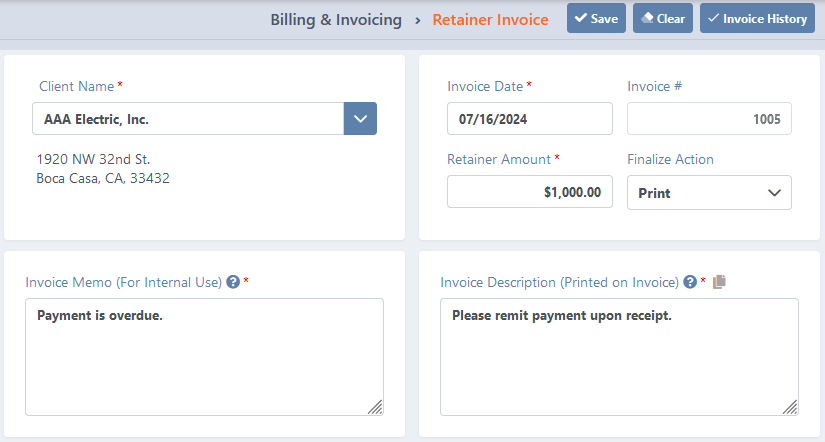
Adding a Retainer Invoice
To add a retainer invoice
- Open Retainer Invoice.
- Select the client(s) you want to invoice.
- Select the desired Invoice Date, Retainer Amount, and Finalize Action.
- Optionally add an internal Invoice Memo.
- Optionally add an external Invoice Description.
- Click ✓ Save.
Once the invoice is saved, open Invoice Review to finalize your invoice. For additional information, see the Invoice Review article.
Note: Retainer Invoices are displayed in green on the Invoices tab of the Client View. For additional information, see the Clients View article.
See It in Action