Shortcut Codes
July 18, 2024
all plans
Shortcut codes are a handy feature to dramatically decrease the amount of time it takes to key in descriptions on invoices and time records.
Accessing Shortcuts
You can access Shortcuts from the Quick Links menu on the main toolbar.
- Click
 Quick Links.
Quick Links. - Click Shortcut Codes.
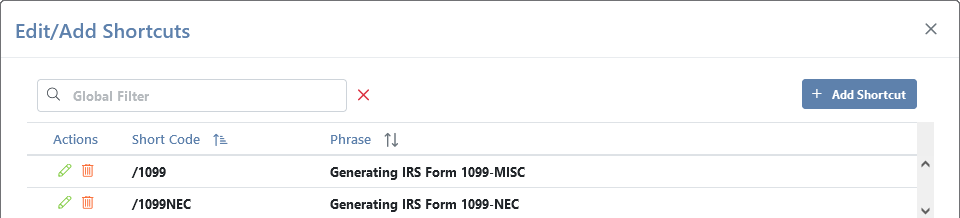
Using Shortcuts
The Global Search field can be used to locate records containing specific text. Once specified, an indicator will be displayed showing how many records contain that text. To clear the search, click the red X icon to the right of the field.
You can click on the header of the Short Code or Phrase columns to sort the records shown by the values in that column. Click the header again to reverse the sort.
The Actions column provides options to perform an action on a specific entry.
- Click the
 (Edit) icon to open the Shortcuts entry window, allowing access to any field in the record. Make any changes and then click ✓ Update.
(Edit) icon to open the Shortcuts entry window, allowing access to any field in the record. Make any changes and then click ✓ Update. - Click the
 (Delete) icon to delete the current record. You will be prompted to confirm the action.
(Delete) icon to delete the current record. You will be prompted to confirm the action.
Adding or Editing Shortcuts
You can add or edit Shortcuts from the Shortcuts List.
- Click + Add Shortcut or click the
 (Edit) icon to display the Shortcuts entry window.
(Edit) icon to display the Shortcuts entry window. - Specify a Shortcut Code. The code must start with a “/” (forward slash).
- Specify the Description, which will replace the shortcut code when used in a memo.
- Click ✓ Save or ✓ Update.
Applying Shortcuts
Shortcuts can be used to populate Memo fields during entry.
When modifying the Memo field, you can type @ (ampersand) to choose a Shortcut to add to the memo. Alternatively, you can type / (forward slash) and the shortcut code to add that text to the memo without searching.
Using shortcuts instead of long descriptions can be a huge time saver, and can help prevent mistakes during entry.
Common Questions About Shortcuts
- Where can we use Shortcuts?
- Shortcuts can be used in Memo fields throughout Mango, including Work Descriptions (accessible via Timers, Time Entry, and Expense Entry), Invoice Descriptions (accessible via Manual Invoice, Batch Invoicing, Retainer Invoice, and Engagements), Memo Descriptions (accessible via Batch Invoicing and Recurring Invoice), Payment Memos (accessible via Cash Receipts), and Project Memos (accessible via Project Management).
- Can we use multiple Shortcuts in a single Memo?
- Yes, you can use as many Shortcuts as necessary.
- If we change a Shortcut description, does it change the Memos where it was used?
- No, when a Shortcut is added to a Memo, the description is inserted as text. Changing a Shortcut does not affect any existing Memo fields.
See It in Action
Learn More
The following knowledge base articles contain additional information relating to Shortcuts: