Utilities
August 14, 2024
all plans
Mango provides a number of utility functions to assign options, staff, and groups to various client engagements, update invoice settings, and delete unused records. Because these options can affect records throughout Mango, be careful when using any of the utilities.
Accessing Utilities
You can access Utilities from the main header at the top of the application.
- Click
 (Settings).
(Settings). - Click
 General Settings.
General Settings. - Click the
 Utilities tab.
Utilities tab.
Available Utilities
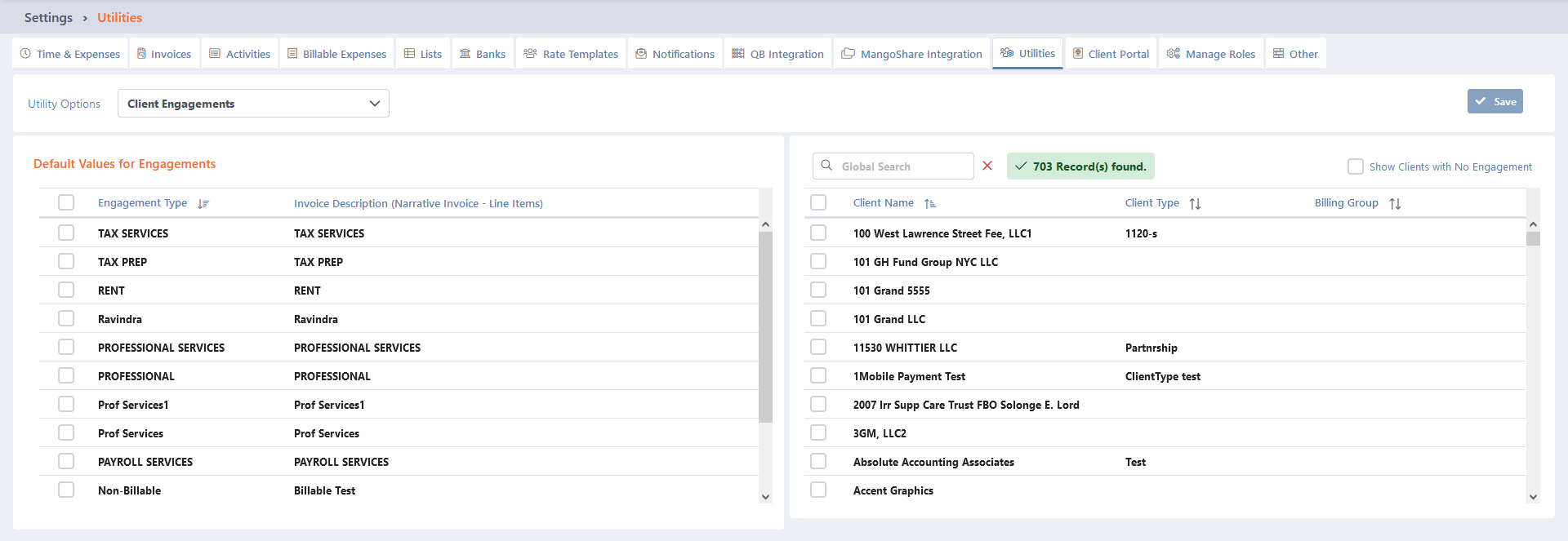
The following Utilities are available in the Utility Options list:
- Assign Inactive/Active to Clients – Sets multiple clients to active or inactive.
- Billing Group – Changes the billing group for multiple clients.
- Client Engagements – Allows creation of engagements for multiple clients at once.
- Client Group(s) – Assigns multiple clients to one or more customer group(s). This is useful for filtering and reporting clients by type, such as Retail, Medical, or Professional Services.
- Client User Defined Fields – Using this utility, you can create sets of user defined fields, then assign them to multiple clients at once. Values for the fields will still need to be configured for each client. For additional information, see the User Defined Fields article.
- Client Terms – Sets the terms used to determine due dates for multiple clients at once. This is useful if your terms change and you need to apply the updated terms en masse.
- Client Types – Sets the client type for multiple clients at once. These are used to classify clients for filtering and reporting, such as S-Corporation, LLC, or Partnership.
- Company Locations – Assigns a company location to multiple clients. This can be useful when you have multiple offices, and need to organize which office a client works with. Company locations are configured in the Company Information window. For additional information, see the Company Information article.
- Delete Inactive/Active Clients – Allows the deletion of clients without any engagements. Only use this utility if it is necessary to delete unused clients.
- Delete Inactive/Active Engagements – Allows the deletion of engagements with no unbilled time or invoice history. Only use this utility if it is necessary to delete unused engagements. Engagements that have time or invoices can be closed, but cannot be deleted.
- Invoice Template – Allows assigning a default invoice template and/or finalize action to multiple clients. This can be useful if you want to change how your invoices appear for all of your clients. Note that the invoice template can still be modified in the Client View or when generating an invoice. For additional information, see the Invoicing Overview article.
- Rollover Budgets – This utility rolls over budget information for a new year. The new budget information depends on the settings for each engagement or project. For additional information, see the Budgeting for Projects article.
- Staff Assignments – Can assign staff users to clients as Billing Partner, Manager, and/or Originator. Can also mark any of these fields as unassigned. This is useful when a user needs to be replaced or work is being split between users.
- Statement Reminders – Allows enabling statement reminders for multiple clients. This utility requires the Enable Statement Reminder option to be set on the Invoices tab of General Settings. For additional information, see the Invoice Settings article.
- Update Engagements – Updates the default Invoice Description for existing engagements. This is useful when an invoice description changes and needs to be applied to engagements already assigned to clients.
- Update Engagement’s Tax Setting – Allows clients to be marked as taxable, and to optionally calculate sales tax for invoice balances, even if no time records exist for the client.
- Assign Contacts to Multiple Clients – Allows you to select existing contact(s), or create a new contact, and associate them with a client. This is useful if a contact needs to have client portal access for multiple engagements, or a staff member needs to receive notifications.
- Update Open Invoices Last Late Fee Date – Sets the last day that a late fee was assessed for all open invoices. This utility is useful for setting the date used to calculate late fees for clients who are configured to be assessed late fees. For additional information, see the Late Fees article.
- Clear all invoices/payments and time – Deletes all invoices, cash receipts, time entries, and expenses. Only use this utility if it is necessary to purge activity and effectively start over.
- Assign Engagements to Projects – This provides an easy way to update a project with the default values for an engagement.
Using Utilities
Select one of the available utilities from the Utility Options list.
The options available for that utility are shown on the left side of the screen. When a utility can apply those options to multiple records, a list of records is shown on the right side of the screen. Select the options and, if applicable, the records to apply the options to, and then click ✓ Save.
When a list is shown, you can click on the header of some column to sort the records shown by the values in that column. Click the header again to reverse the sort.
Client Utilities
The Assign Inactive/Active to Clients, Billing Group, Client Engagements, Client Groups, Client User Defined Fields, Client Terms, Client Types, Company Locations, Invoice Template, Staff Assignments, Statement Reminders, Update Engagement’s Tax Settings, and Assign Contacts to Multiple Clients include a list of clients on the right side of the window.
To update client(s), perform the following:
- Select one of the above utilities from the Utility Options
- On the left side, select the option(s) to assign to the client(s).
- On the right side, select one or more clients.
- Click ✓ Save.
Other utilities have specific options. Specify the desired options and click ✓ Save, ✓ Process, or  Delete, depending on the utility.
Delete, depending on the utility.
Utility Options
The following Utilities include additional options:
- All of the Client Utilities, as well as the Delete Inactive/Active Clients, Delete Inactive/Active Engagements, and Assign Engagements to Projects utilities include a Global Search field that can be used to locate records containing specific text. Once specified, an indicator will be displayed showing how many records contain that text. To clear the search, click the red X icon to the right of the field.
- The Assign Inactive/Active to Clients, Client User Defined Fields, Delete Inactive/Active Clients, and Delete Inactive/Action Engagements utilities include an Inactive check box. Select this option if you want to only see inactive records. Clear this option if you only want to see active records.
- The Client Engagements utility includes a Show Clients with No Engagement check box on the client list. Set this option to only display clients with no engagements. Clear this option to only show clients with engagements.
- The Client User Defined Fields utility includes an + Add Template button at the top of the list and an
 (Edit) icon in the Actions column to modify Custom Table Templates. The options available in this window are the same as when editing User Defined Fields in the Client View. Additional information can be found in the Clients View The client list also includes a filter for No Template, With Templates, or All Clients, which optionally limits clients based on their assigned custom fields template(s).
(Edit) icon in the Actions column to modify Custom Table Templates. The options available in this window are the same as when editing User Defined Fields in the Client View. Additional information can be found in the Clients View The client list also includes a filter for No Template, With Templates, or All Clients, which optionally limits clients based on their assigned custom fields template(s). - In the Company Locations utility, some columns in the List are optional. The Choose Columns field allows you to optionally select or clear the Billing Partner, State, and/or Zip check boxes, which will display or hide these columns.
- The Delete Inactive/Active Clients utility shows a list of clients with no engagements, and Delete Inactive/Active Engagements utility shows a list of engagements with no unbilled time or invoice history. Select the records to delete and then click
 Delete.
Delete. - The Rollover Budget utility creates new budgets from the previous year. Select the year and click ✓ Process).
- The Statement Reminders utility includes a Show Enabled check box on the client list. Set this check box to only show clients with statement reminders enabled. Clear this check box to only show clients with statement reminders disabled.
- The Update Engagements utility includes a New Invoice Description field. When modifying this field, you can type @ (ampersand) to choose a Shortcut to add to the memo. Information about Shortcuts can be found in the Shortcut Codes article.
- The Assign Contacts to Multiple Clients includes a ✓ Create New/Assign button toggle that swaps between the Contacts list and a form with fields to create a new contact.
See It in Action
Learn More
The following knowledge base articles contain additional information relating to Utilities: